The overall interface is where you can see all of your classes and selecting one will bring it up to the bigger window in the foreground. When it is in the foreground you have the ability to add grades, delete grades, and change the name and other fields. Clicking on one of the blank ones will open a window to start a new class. The main menu is the main navigation and where you add, delete, and modify classes. From within each class you can modify each area for grades and each individual grade. When changing classes there will be a zoom in animation to bring the new class to the foreground.
The landing page has the classes for the user around the edge with a welcome message and short instructions for getting started. Clicking a class will get rid of the welcome message and replace it with the class information.
The landing page has the classes for the user around the edge with a welcome message and short instructions for getting started. Clicking a class will get rid of the welcome message and replace it with the class information.
Dialog boxes will appear over the foreground image and have to be closed before further interaction with the system. Smaller errors may just clear the field with a message next to it.
Usually to add new fields there will be a plus sign near it and removing them will have an X in the upper right corner.
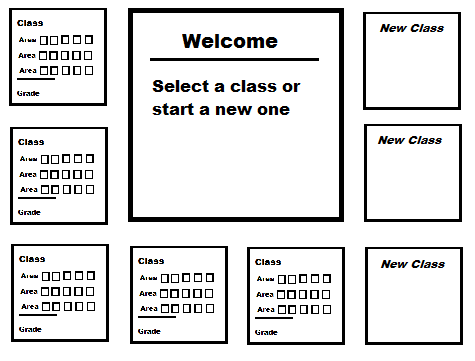
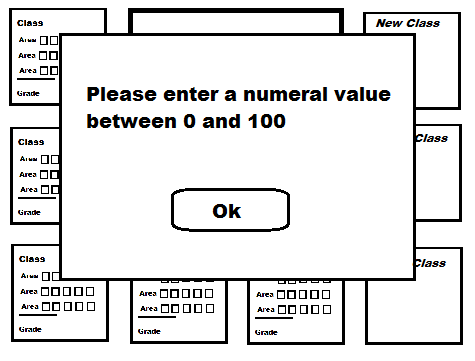
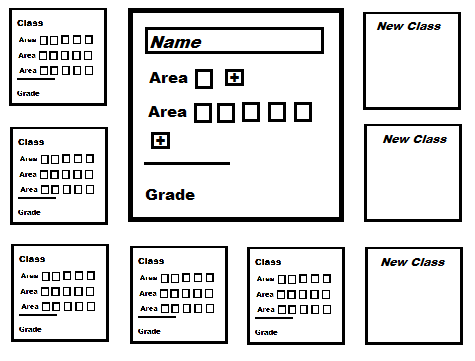
 RSS Feed
RSS Feed